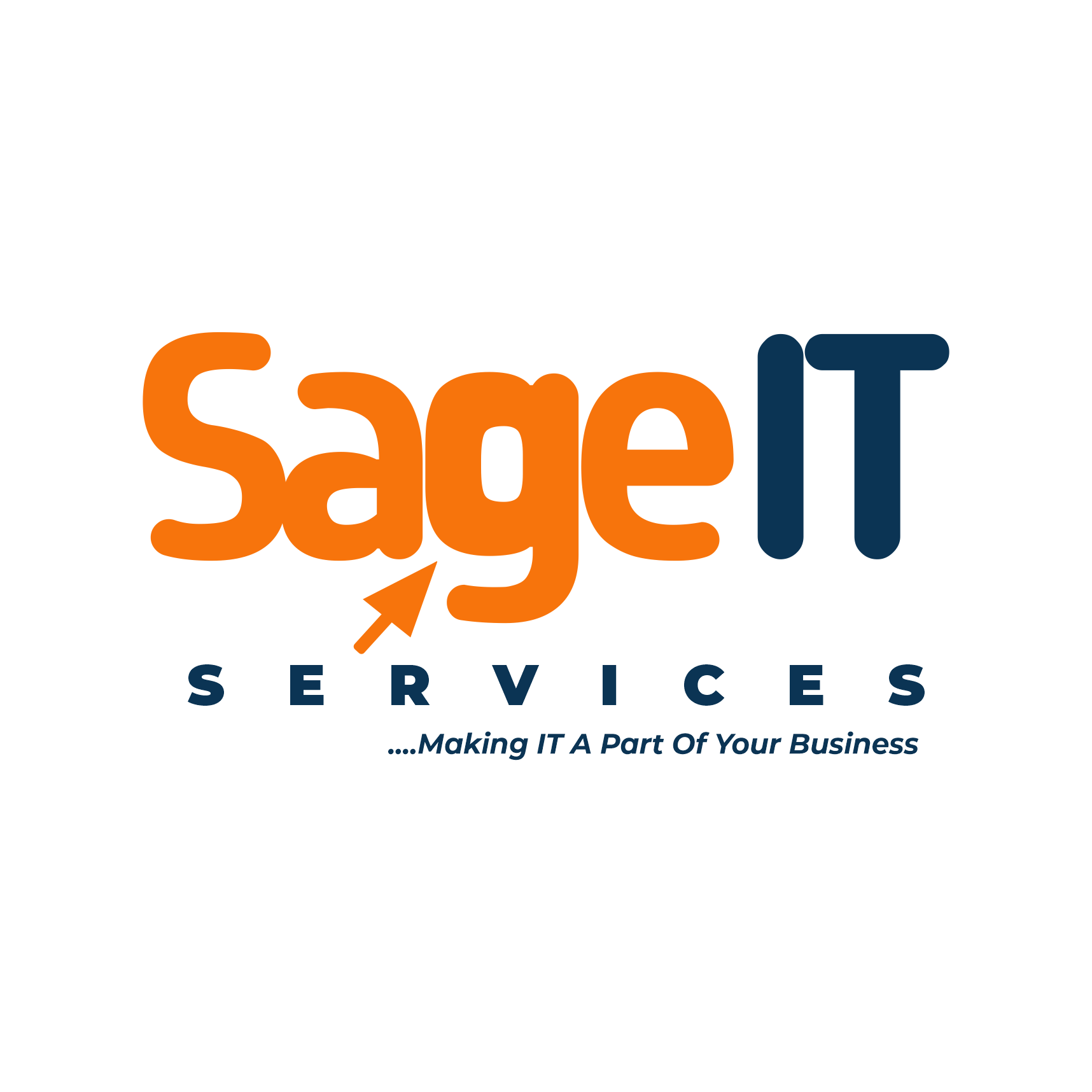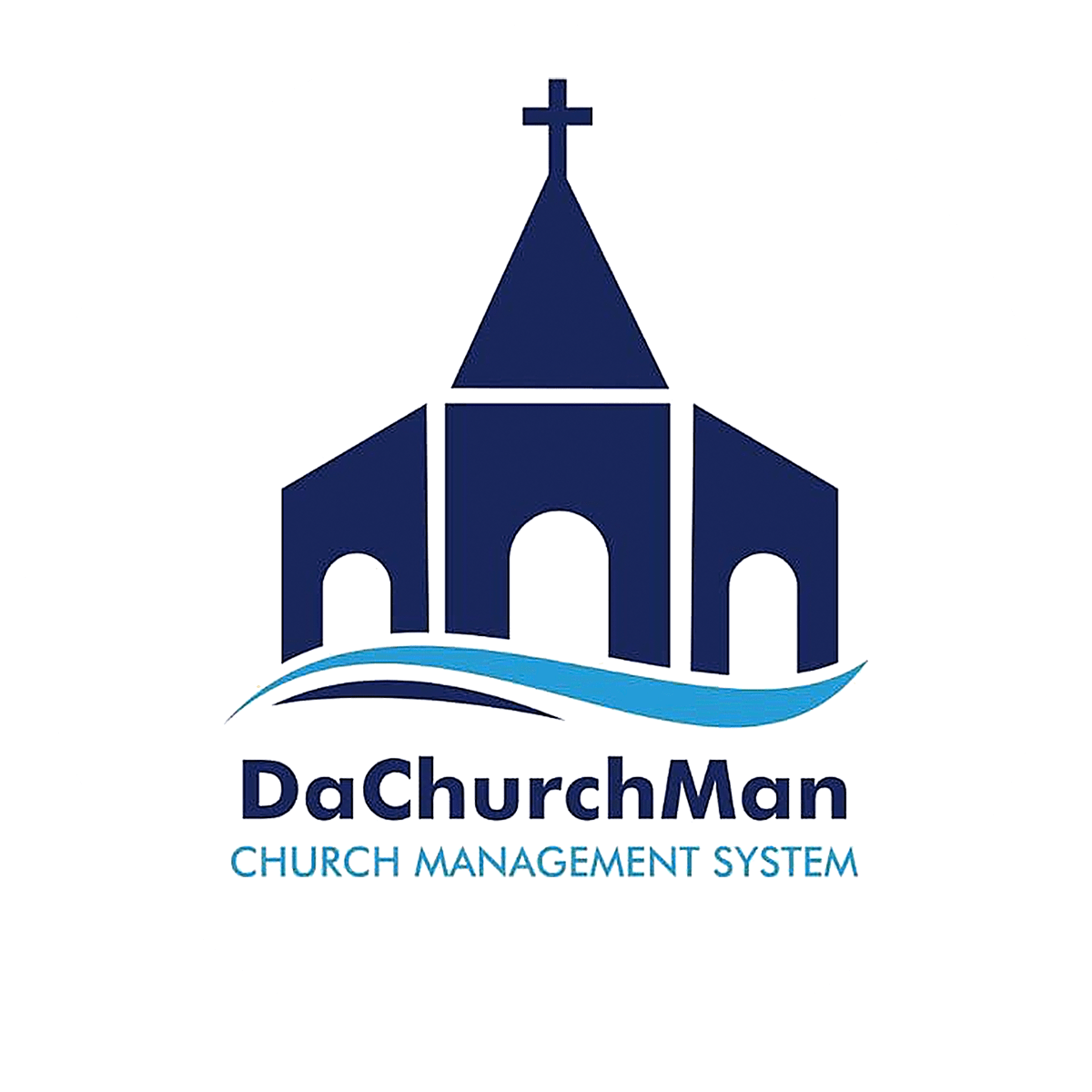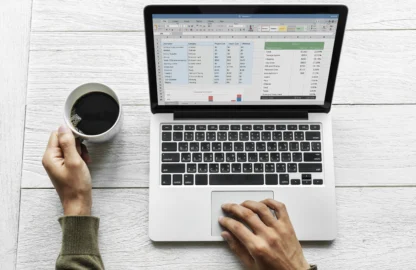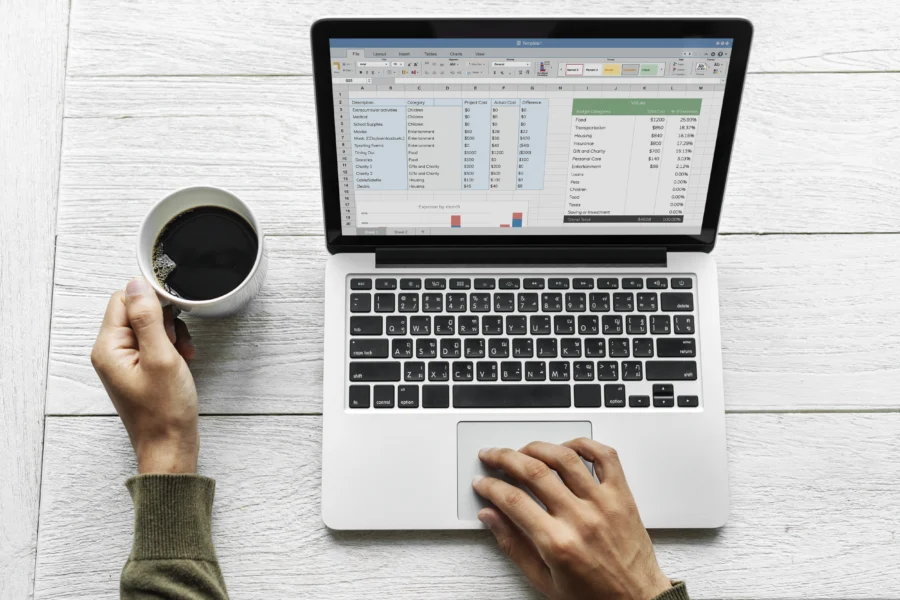
Keeping up with your finances doesn’t have to involve expensive software or complicated systems. If you want a low-cost, flexible way to manage your money, you can simply track income and expenses using Excel spreadsheets. Whether you’re a freelancer, a small business owner, or just trying to budget better at home, Excel gives you the structure and visibility you need.
In this guide, you’ll learn how to track income and expenses using Excel spreadsheets from scratch—including setting up your sheet, organizing transactions, and building helpful summaries.
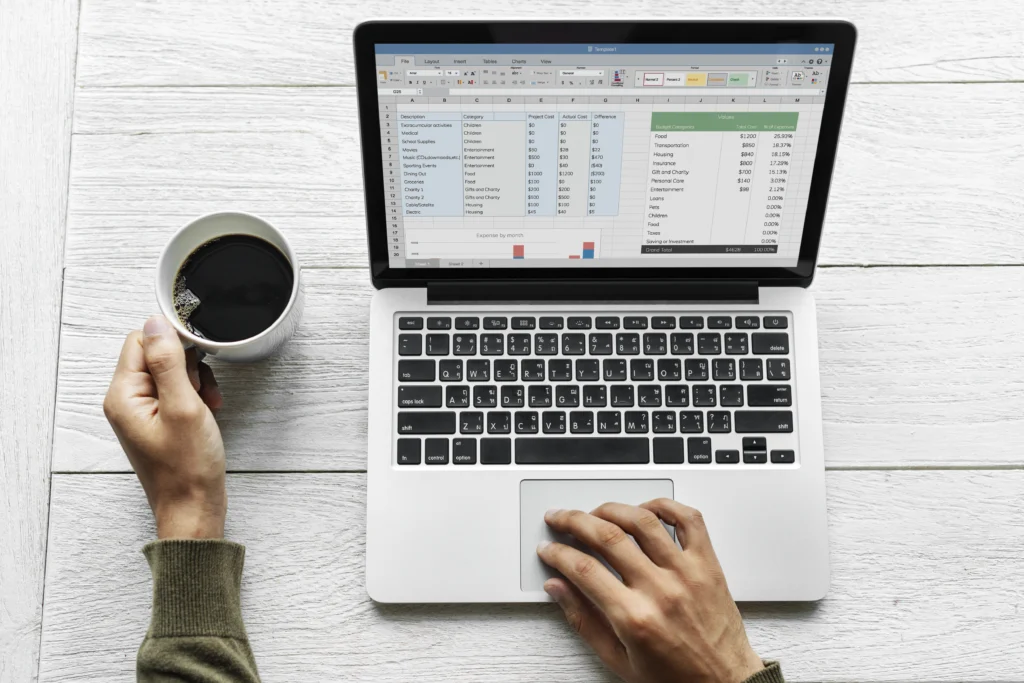
Step 1: Create a Simple and Functional Layout
Before you start logging numbers, you need a structure that makes sense. To track income and expenses using Excel spreadsheets effectively, begin by creating a table with the following columns:
- Date
- Description
- Category (e.g., Utilities, Salary, Advertising, Groceries)
- Amount
- Type (Income or Expense)
- Balance
Why this matters: A clear layout ensures consistency. It also helps when filtering data later on. When you’re trying to review monthly totals or catch unusual spending, structure makes everything easier.
Step 2: Start Logging Transactions Daily or Weekly
Once your layout is ready, the next step is to start entering transactions as they happen. To accurately track income and expenses using Excel spreadsheets, consistency is key.
- Log each income or expense with the correct date and category.
- Use “Income” or “Expense” in the “Type” column to help with filtering later.
- Enter the amount under a single “Amount” column for simplicity, and rely on the “Type” column to define it.
💡 Pro Tip: Add drop-down lists for “Type” and “Category” using Excel’s Data Validation feature. This reduces entry errors and keeps your categories consistent.
Step 3: Add Formulas to Automate Calculations
You don’t need to be an Excel expert to let formulas do the heavy lifting. To help track income and expenses using Excel spreadsheets with less effort:
- Use
=IF(E2="Income", D2, -D2)in a “Signed Amount” column to convert income to positive and expenses to negative values. - Use a running balance formula like
=F1+F2to update your balance after each transaction (assuming F is your Signed Amount column). - Sum your income and expenses using
=SUMIF():- Total income:
=SUMIF(E:E, "Income", D:D) - Total expenses:
=SUMIF(E:E, "Expense", D:D)
- Total income:
Why this matters: Formulas automate your tracking process, reduce manual math, and give you real-time insight into your finances.
Step 4: Group and Analyze by Category
Over time, you’ll gather a lot of data. To track income and expenses using Excel spreadsheets more meaningfully, you need to analyze it.
- Use Excel’s Pivot Tables to group your data by category or month.
- Identify which areas are draining your cash.
- Spot income trends over time and evaluate if you’re improving financially.
💡 Smart Tip: Add a pie chart or bar graph to your dashboard to visualize where your money is going. This is useful for presentations, tax prep, or just personal insight.
Step 5: Create a Monthly or Quarterly Summary Sheet
It’s one thing to track daily activity—it’s another to see the big picture. So, to get real financial clarity, use a second tab in your workbook to summarize your key data.
Here’s how to track income and expenses using Excel spreadsheets in a way that supports financial planning:
- Use
=SUMIFS()to calculate income and expenses by month. - Calculate your net balance: Total Income – Total Expenses
- Track month-over-month progress to spot patterns or prepare for seasonal shifts.
Why this matters: A summary sheet acts as your financial dashboard. You’ll get a bird’s-eye view of your finances without digging through every row.
Bonus Step: Protect and Back Up Your Data
Once you’ve set everything up, don’t forget to protect your data.
- Save a backup of your Excel file regularly—especially if you’re using it for business.
- Consider using password protection for sensitive financial data.
- You can also use OneDrive or Google Drive to sync your workbook and access it from multiple devices.
When you track income and expenses using Excel spreadsheets, you’re building a valuable system. Keeping that data safe is just as important as entering it.
Final Thoughts
You don’t need expensive software to take charge of your finances. Once you learn to track income and expenses using Excel spreadsheets, you’ll save time, avoid surprises, and gain full control over your money. Plus, Excel is flexible—you can customize it as your needs grow.